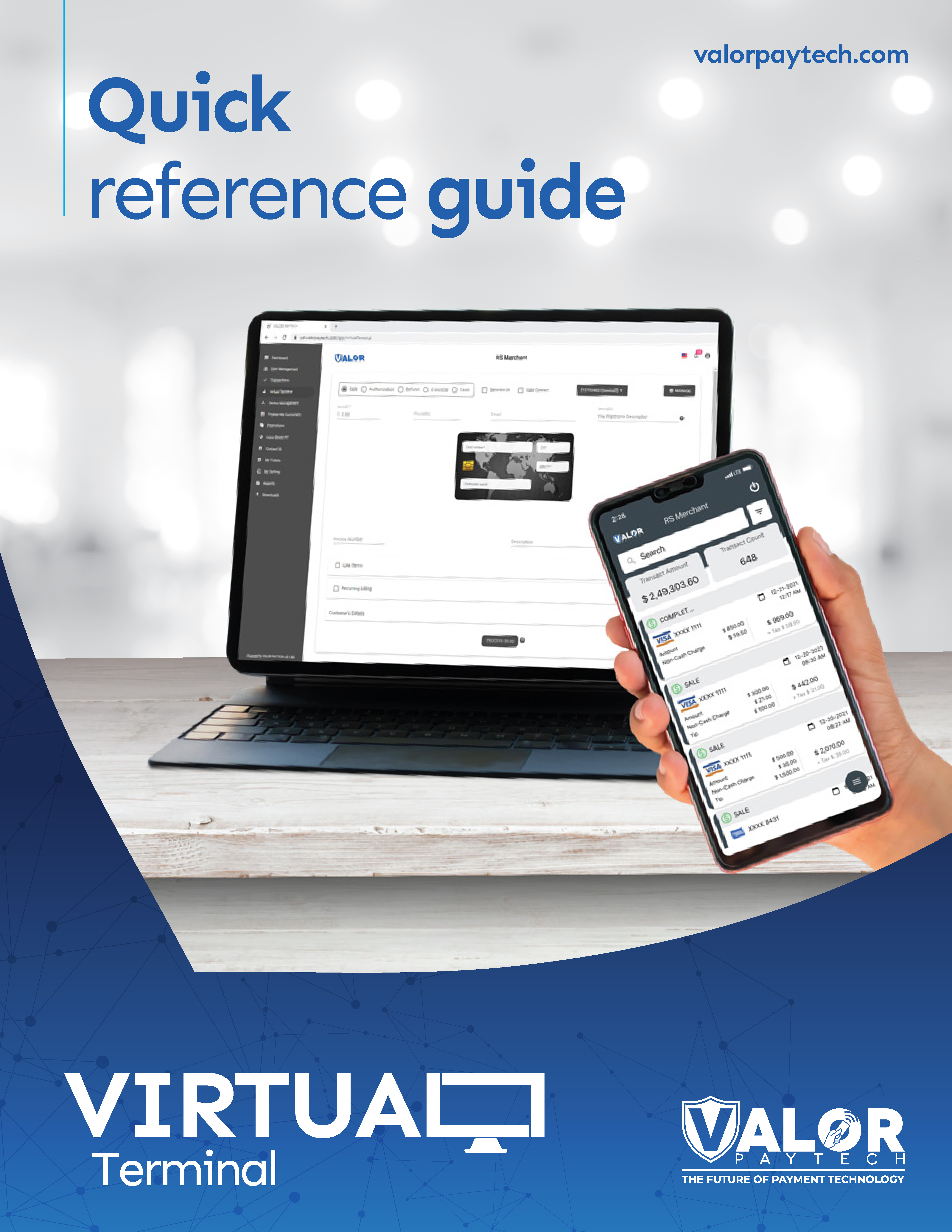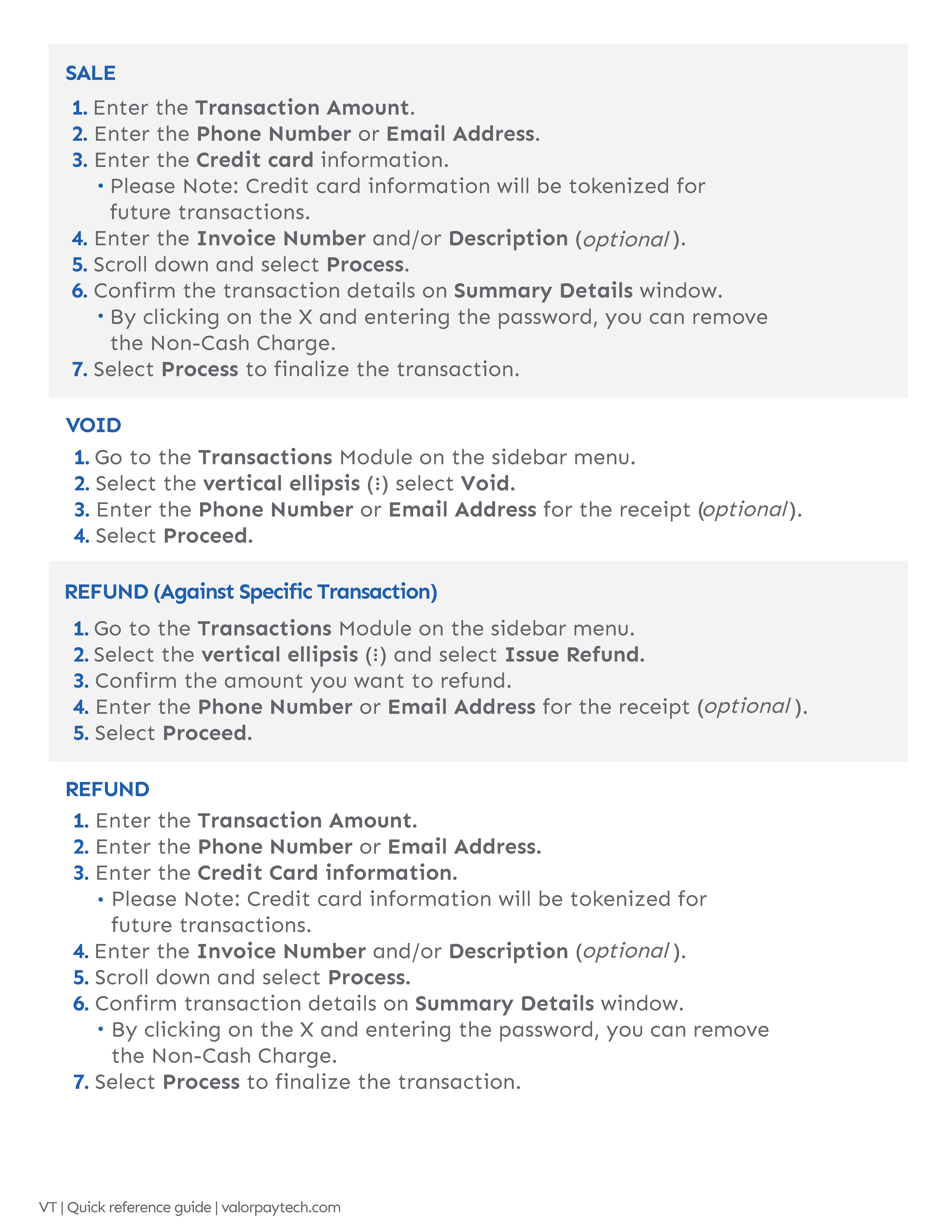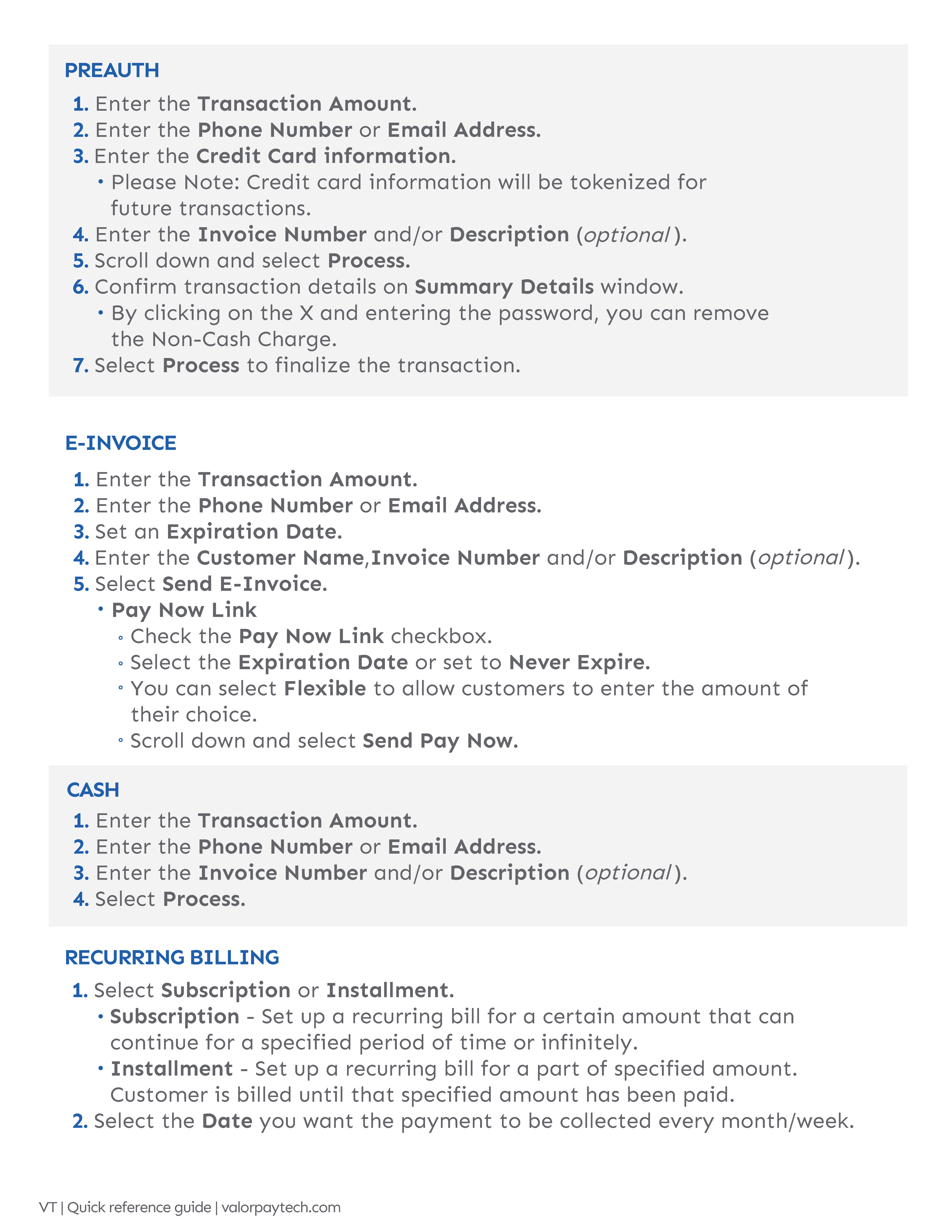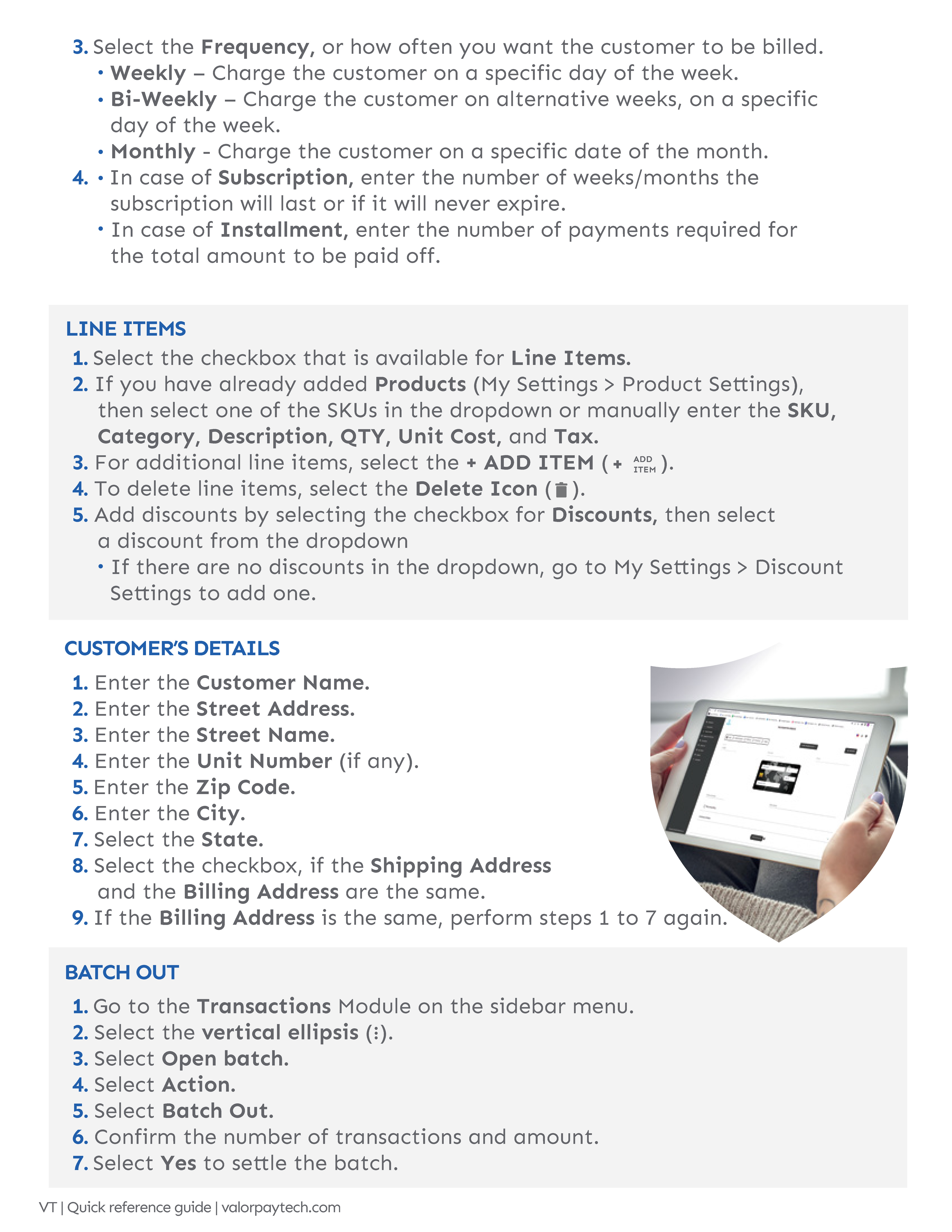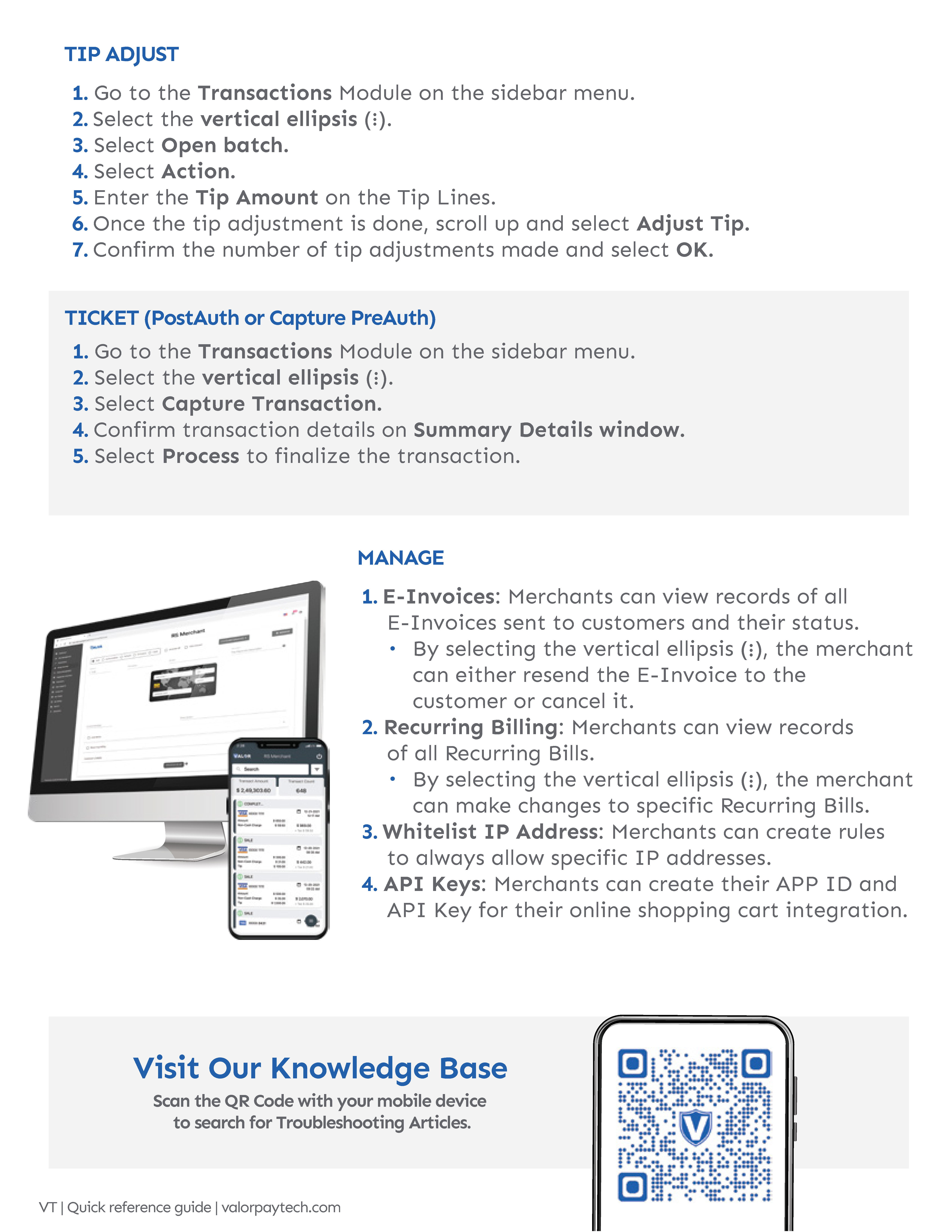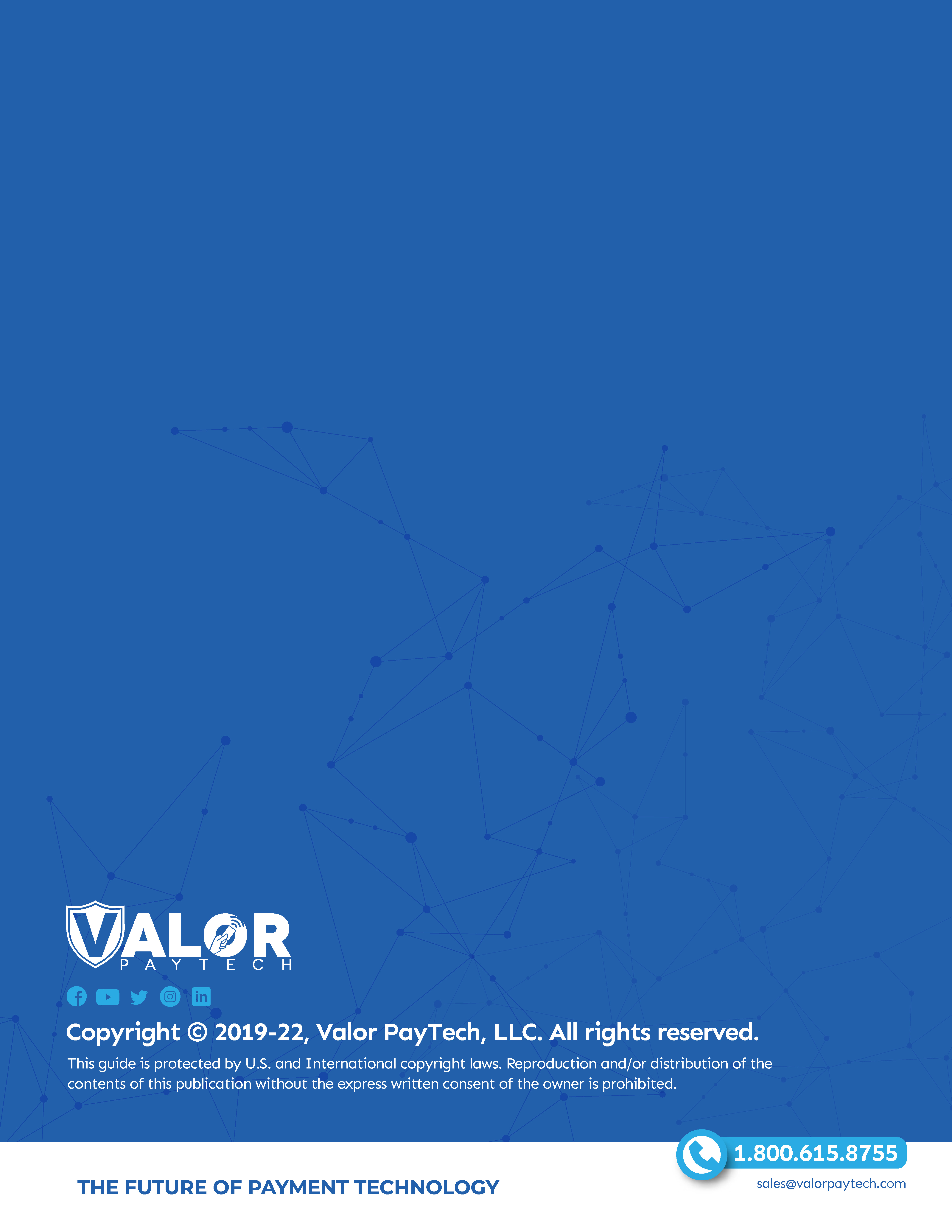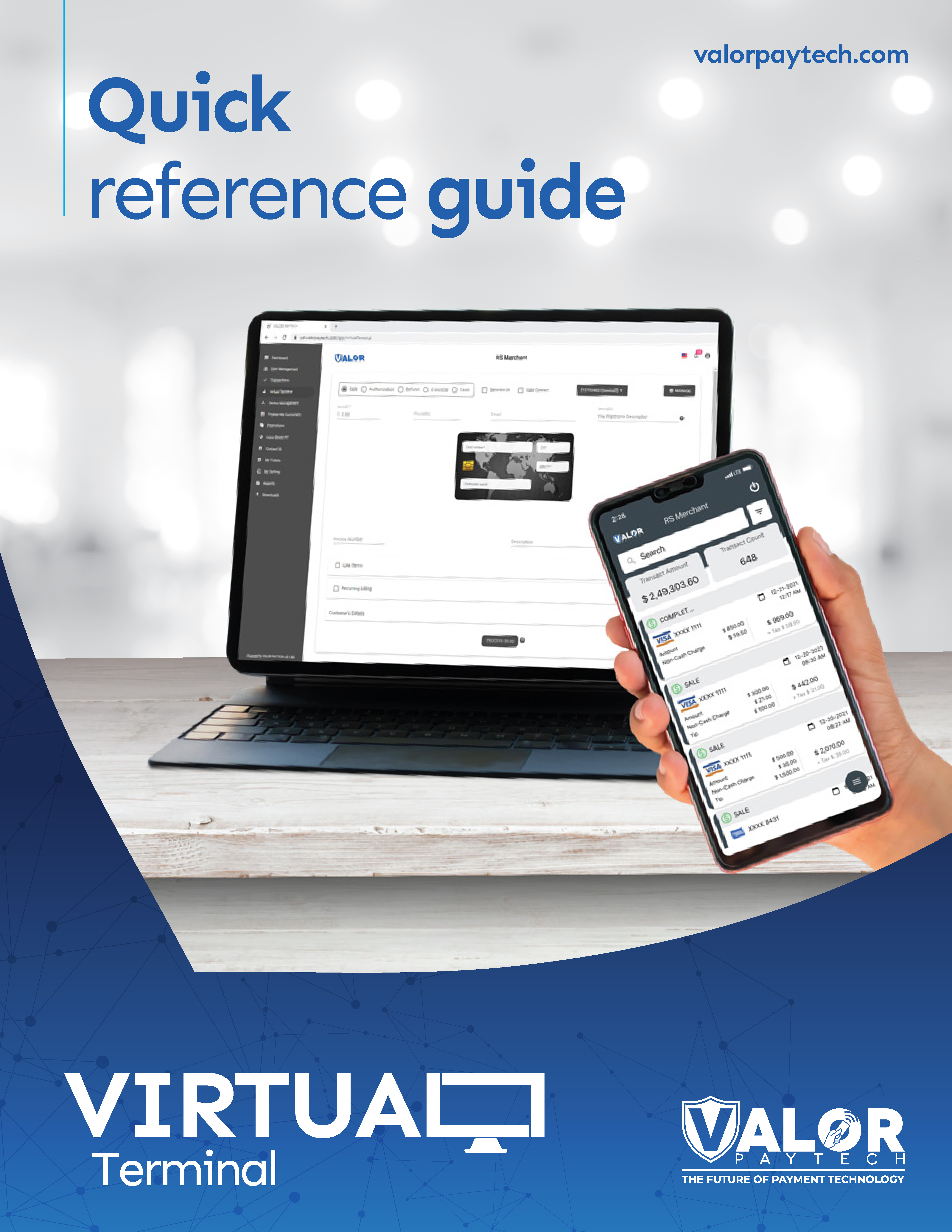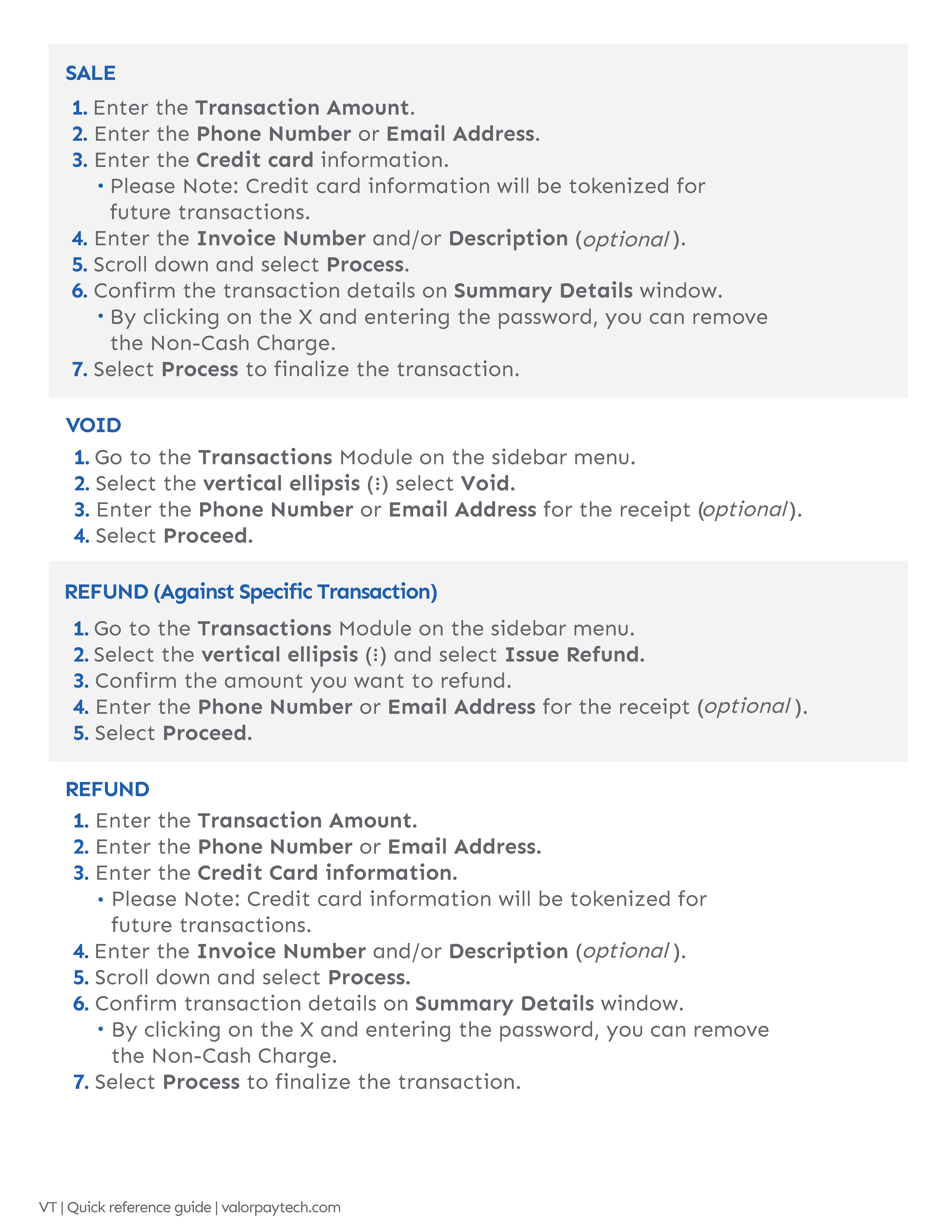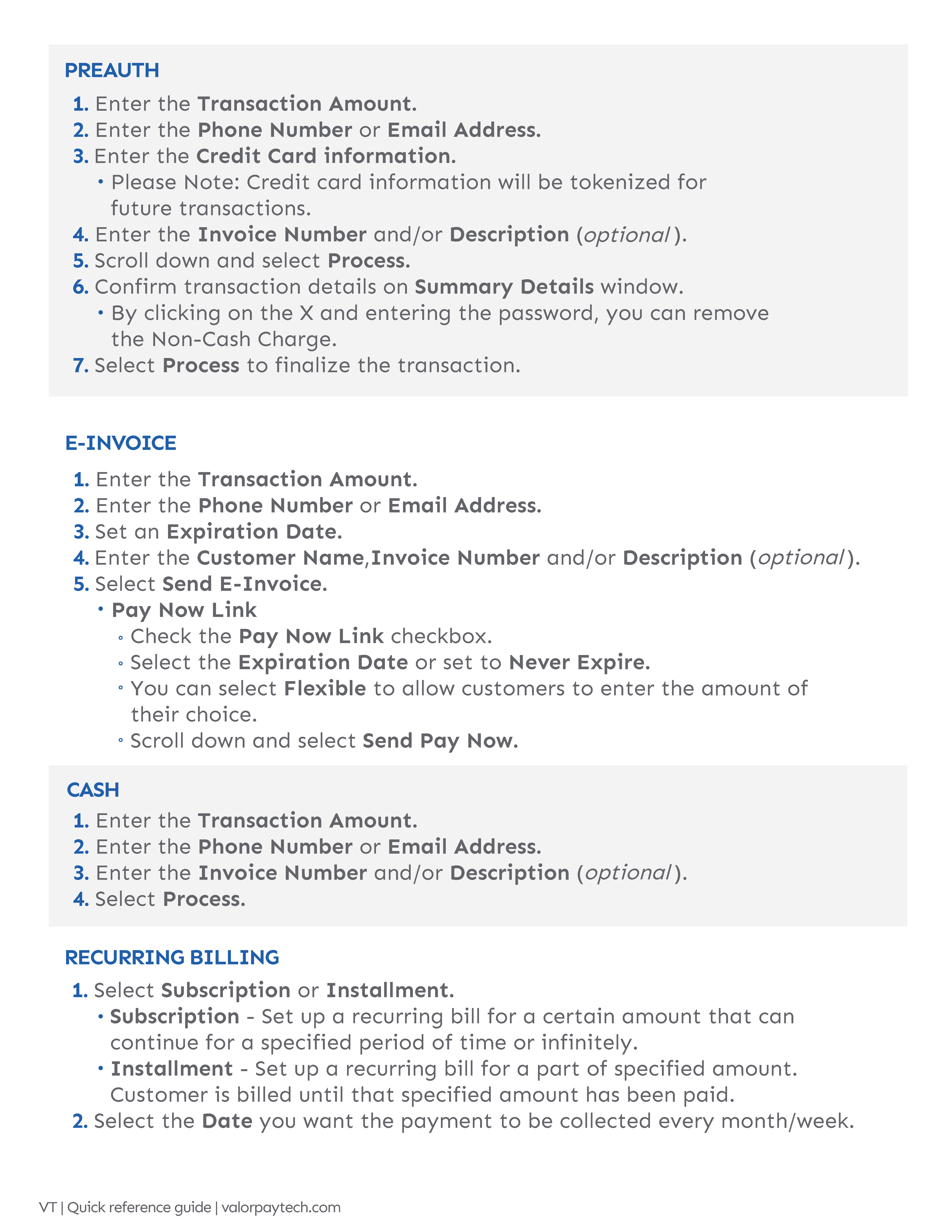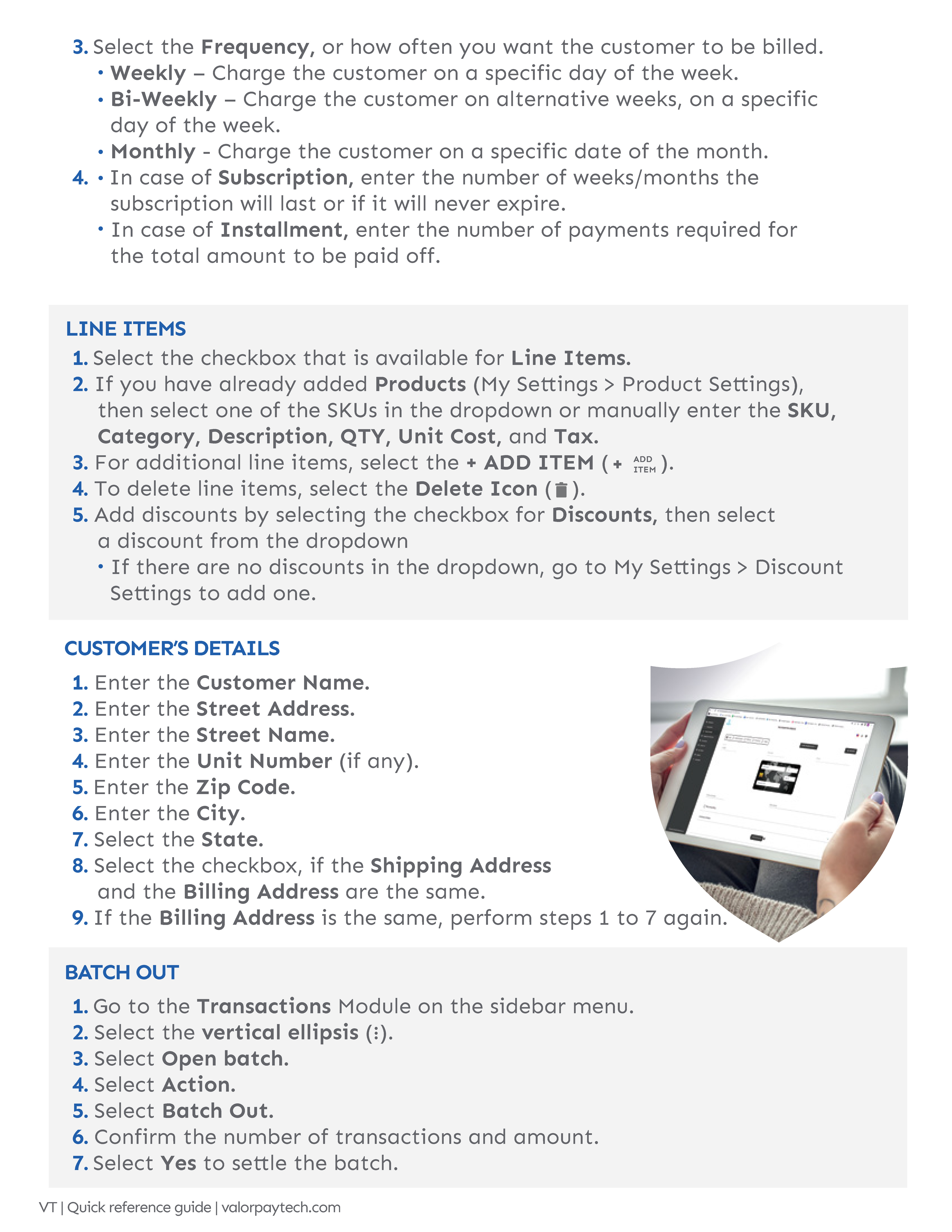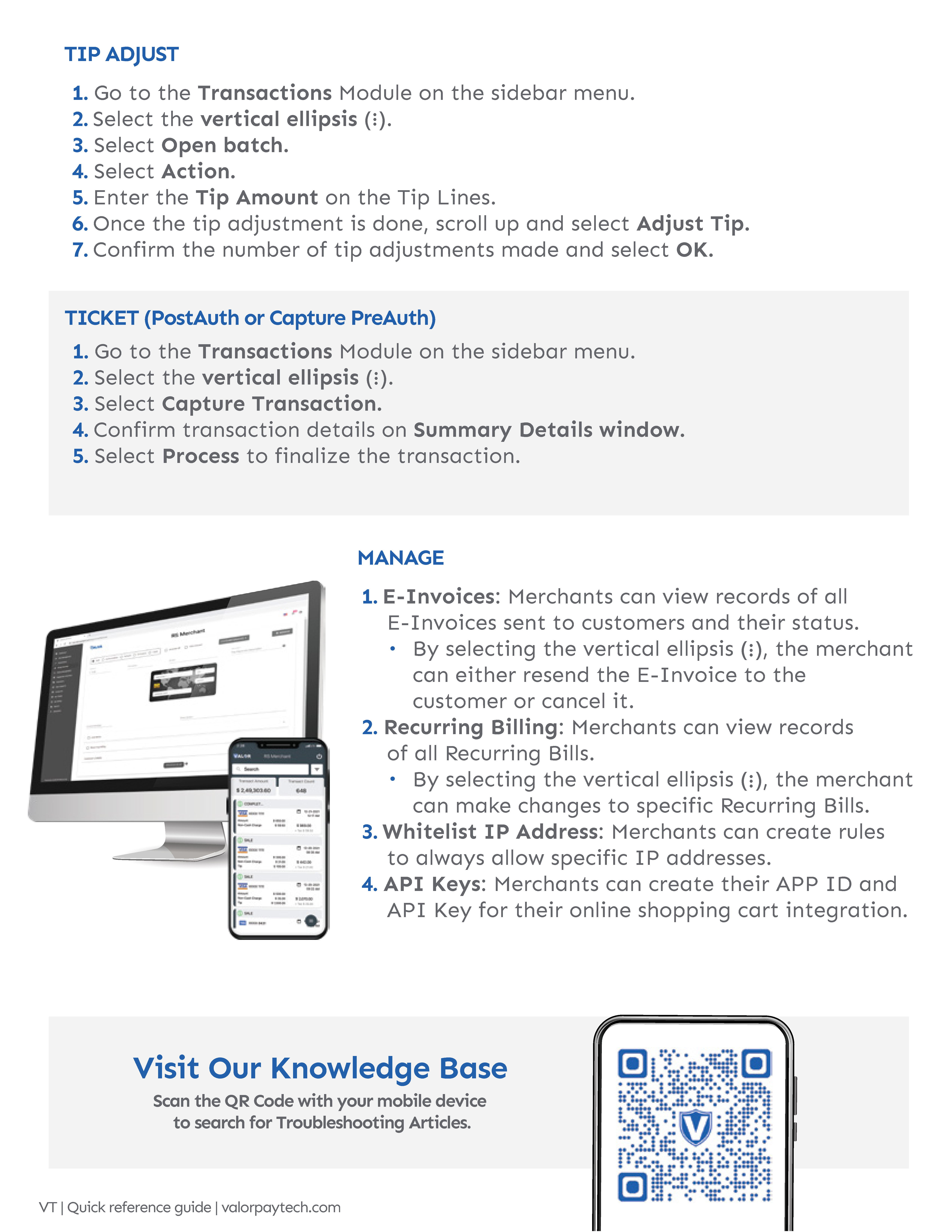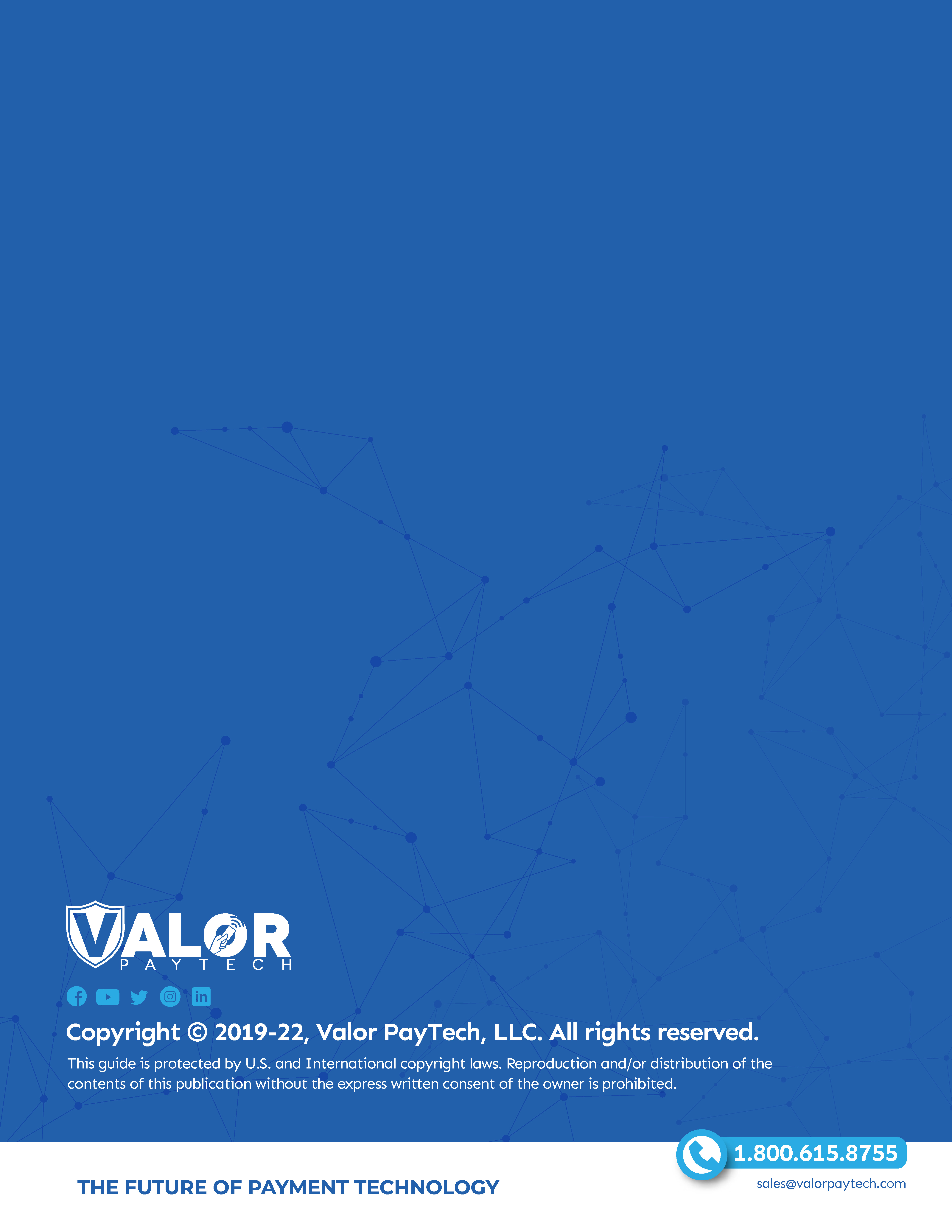Related Articles
Virtual Terminal QRG
Change Virtual Terminal for Transaction
1. Navigate to Virtual Terminal in the Sidebar Menu. 2. Select the drop-down box on the top-right with a Virtual Terminal EPI to present all Active Virtual Terminals available to your User Account. 3. Proceed with the Transaction flow.
Change Virtual Terminal for Transaction
1. Navigate to Virtual Terminal in the Sidebar Menu. 2. Select the drop-down box on the top-right with a Virtual Terminal EPI to present all Active Virtual Terminals available to your User Account. 3. Proceed with the Transaction flow.
Enabling L2 & L3 Processing for Virtual Terminal
Please Note: This is only available via TSYS 1. Navigate to Settings in the Sidebar Menu. 2. Navigate to Product Settings. 3. Select the Checkbox next to Enable L2 & L3.
Enabling L2 & L3 Processing for Virtual Terminal
Please Note: This is only available via TSYS 1. Navigate to My Setting in the Sidebar Menu. 2. Navigate to Product Settings. 3. Select the Checkbox next to Enable L2 & L3.