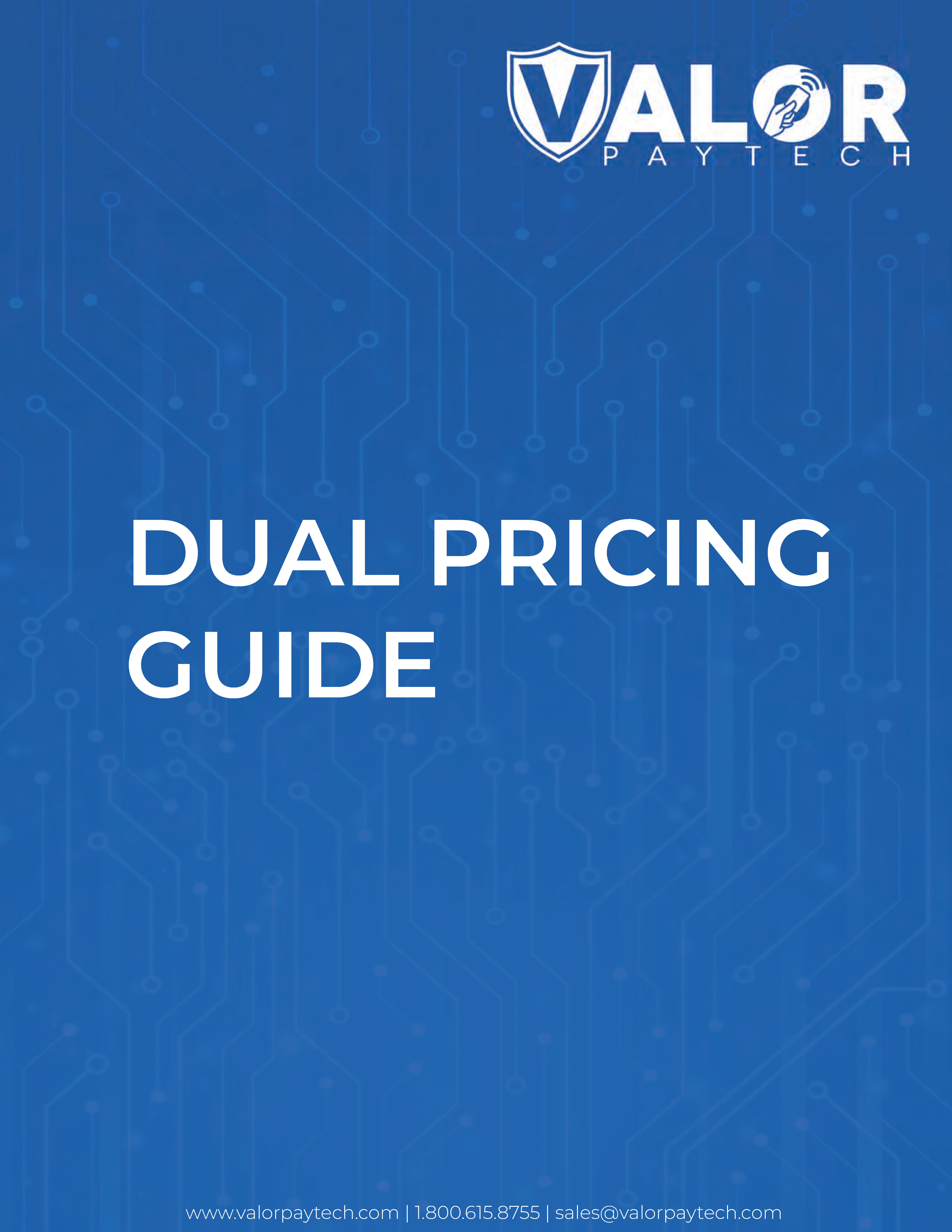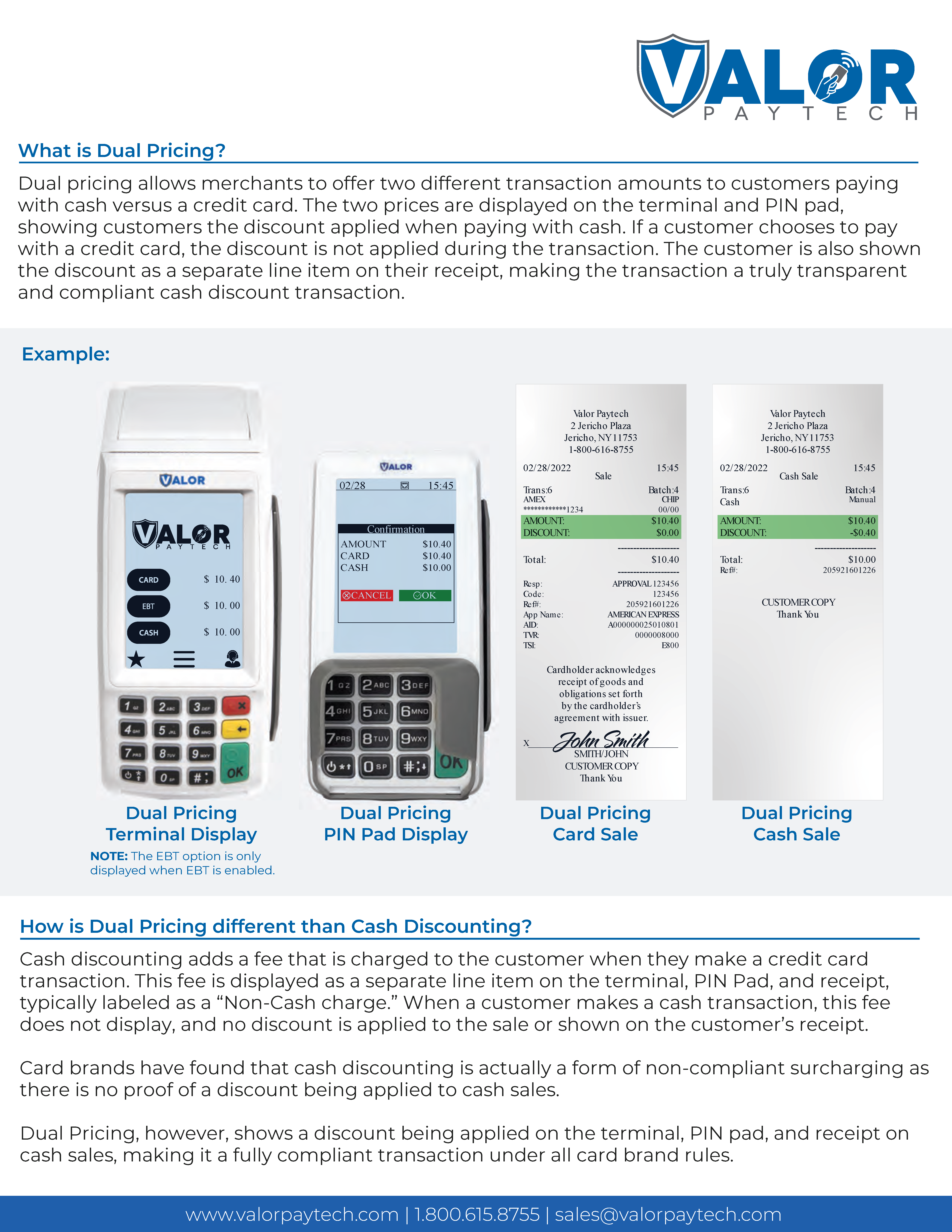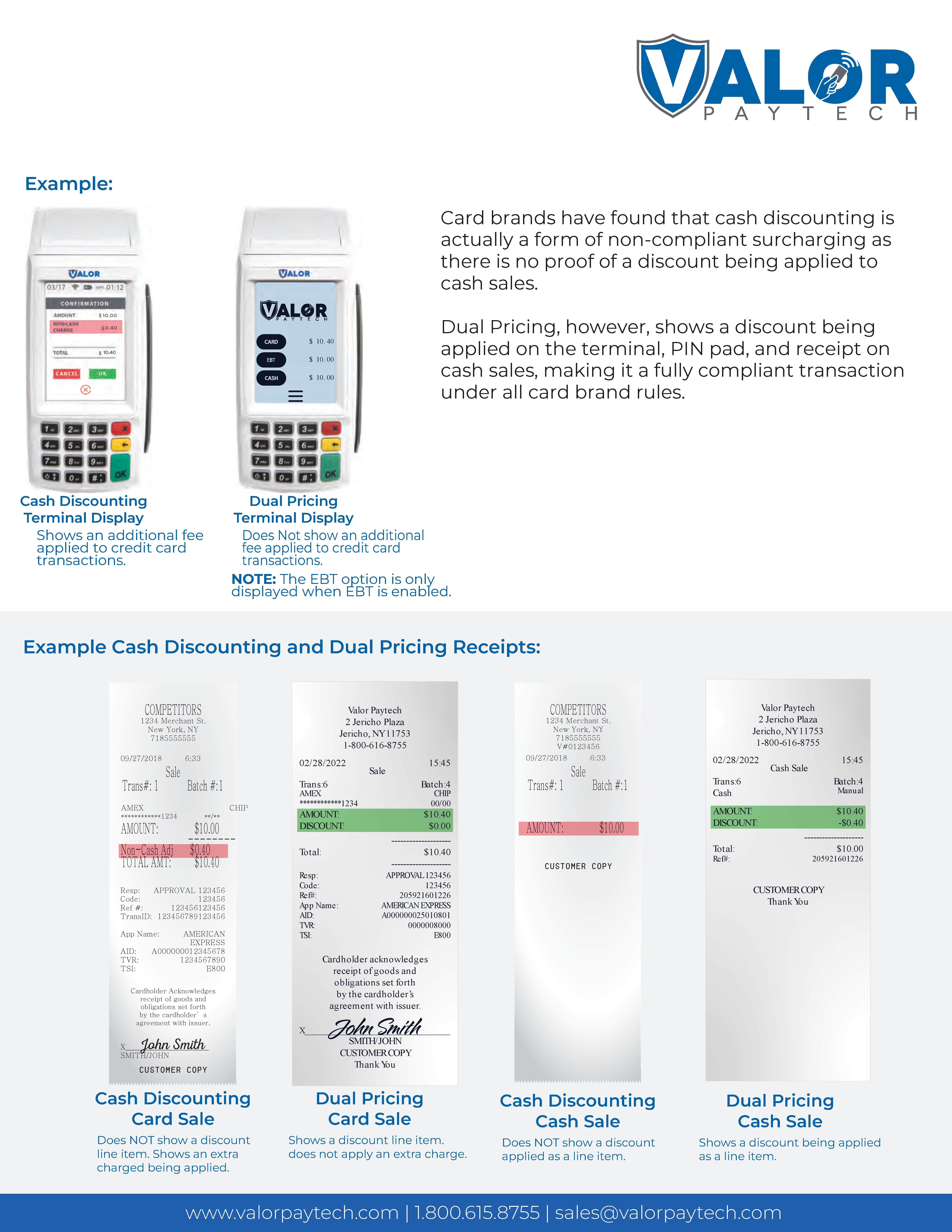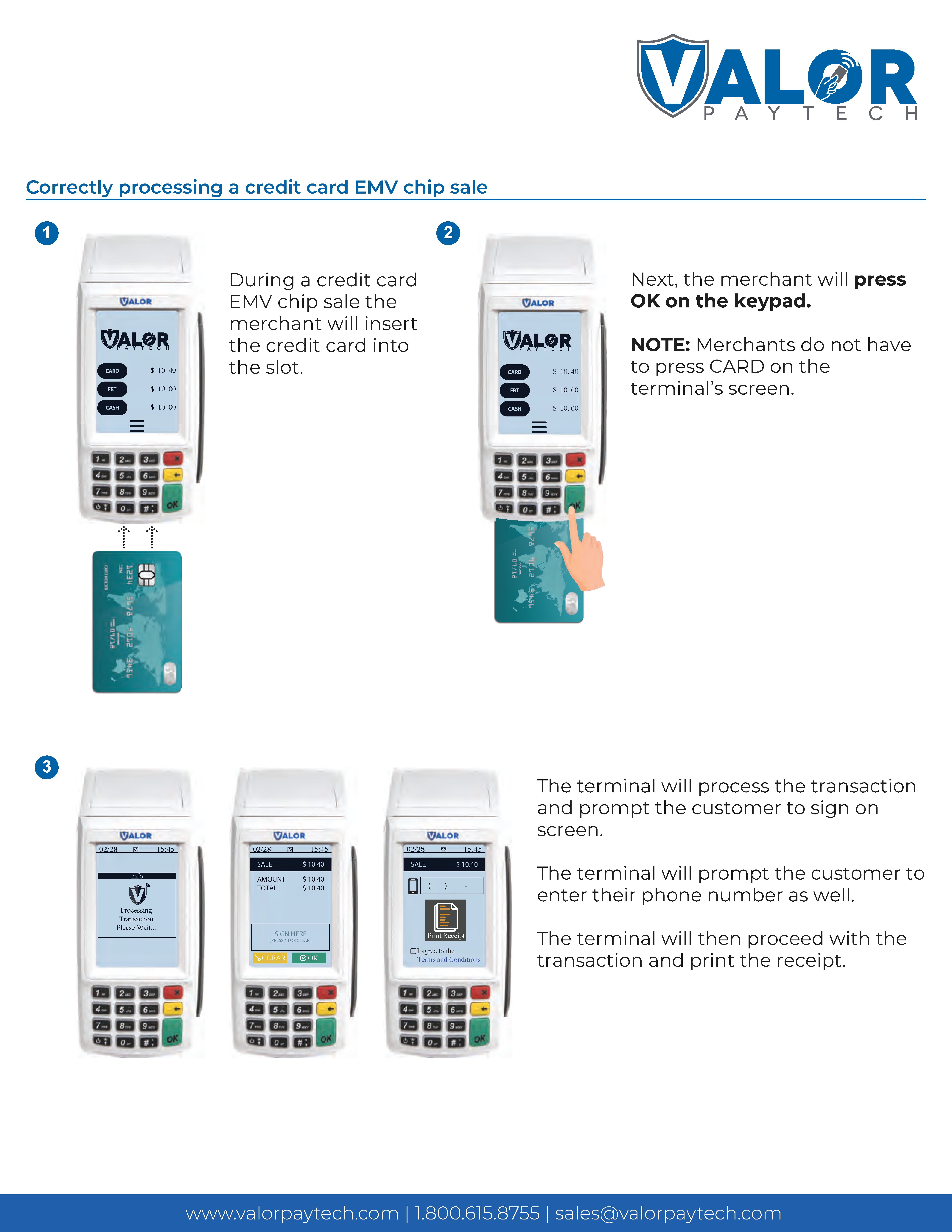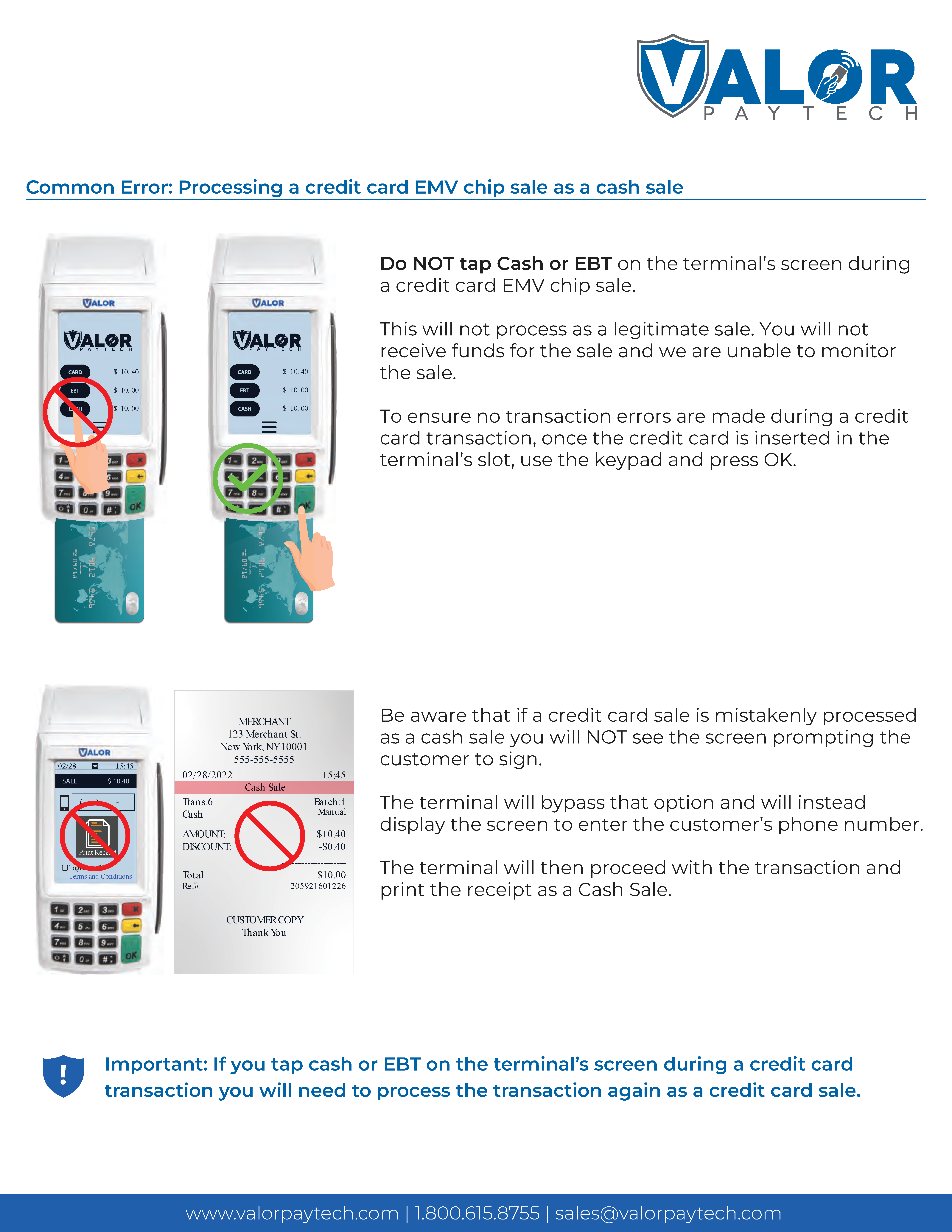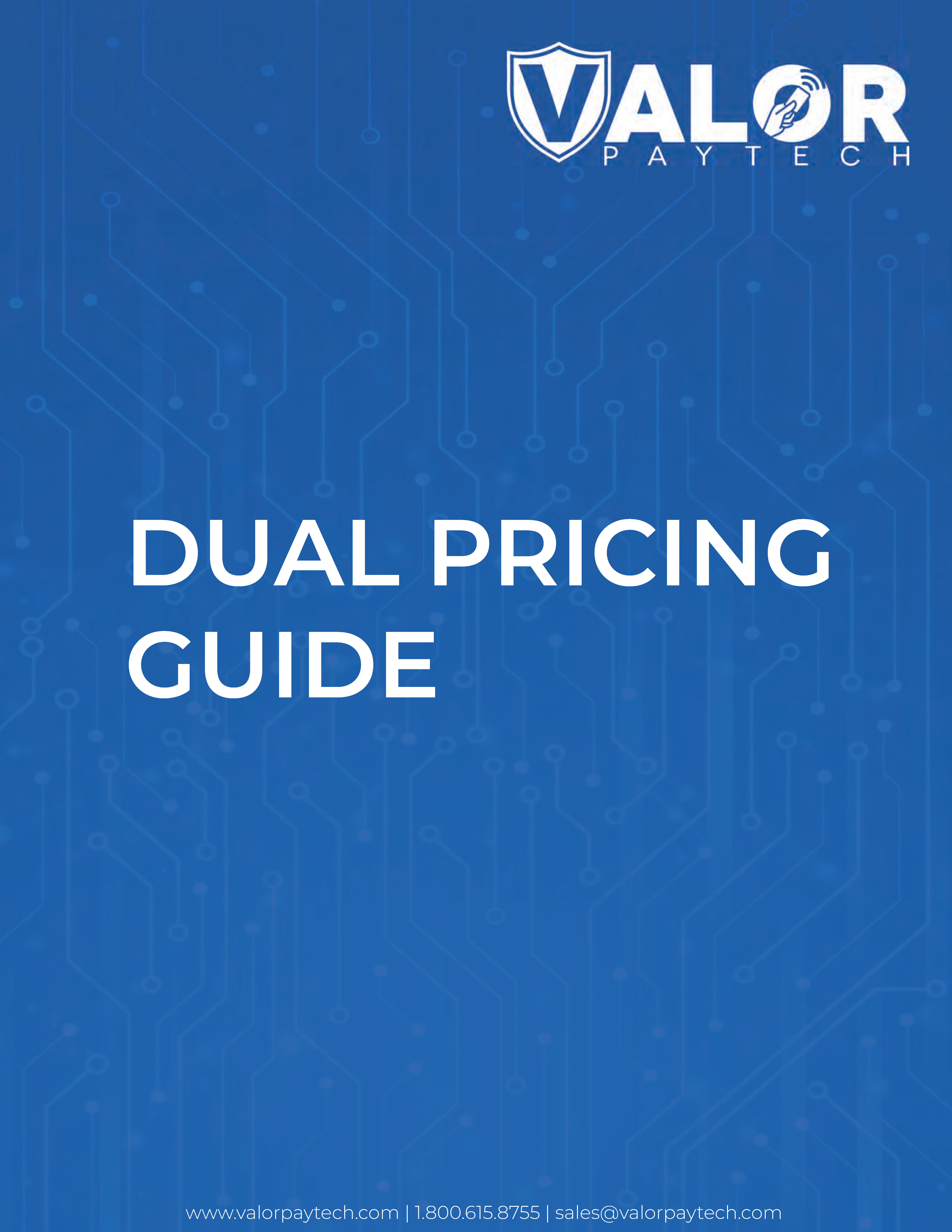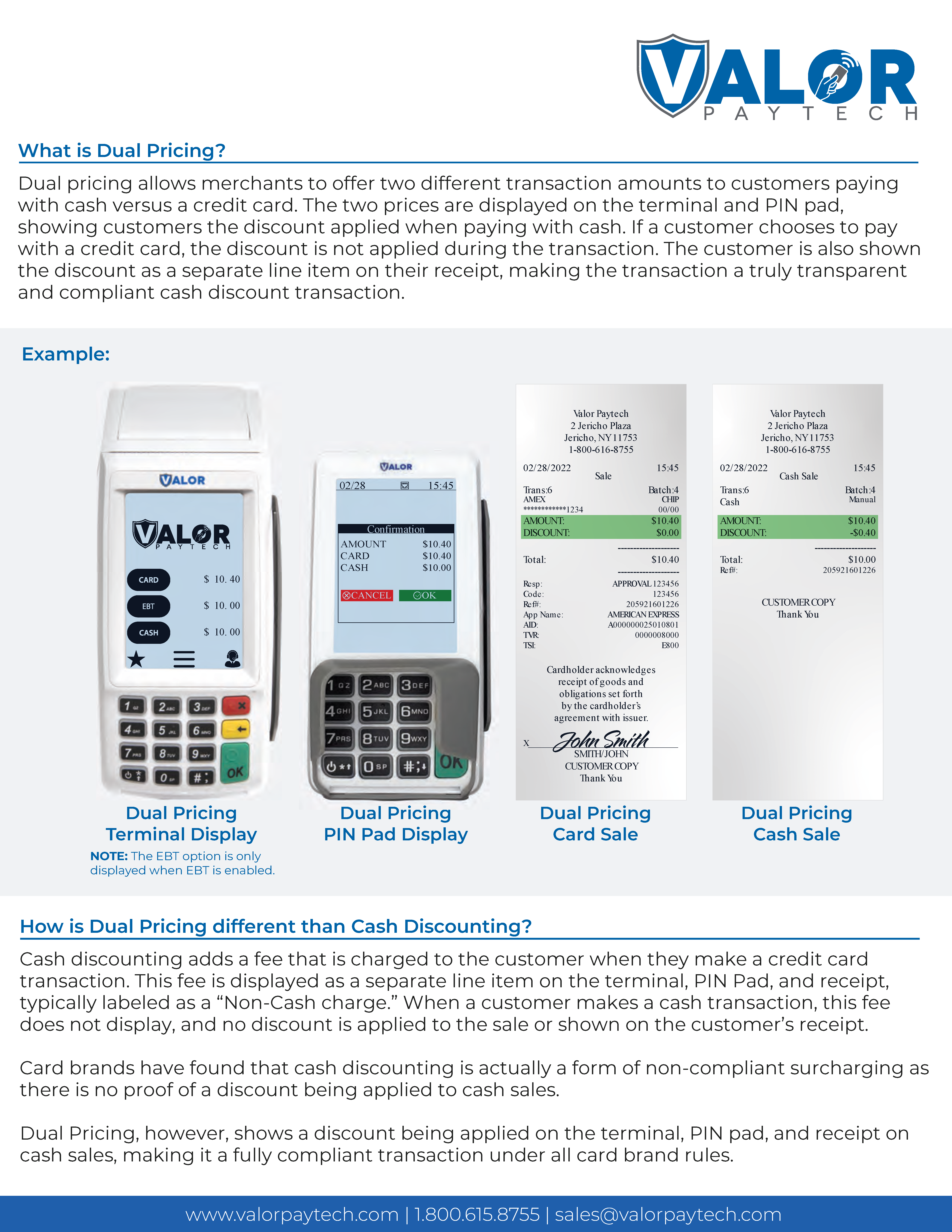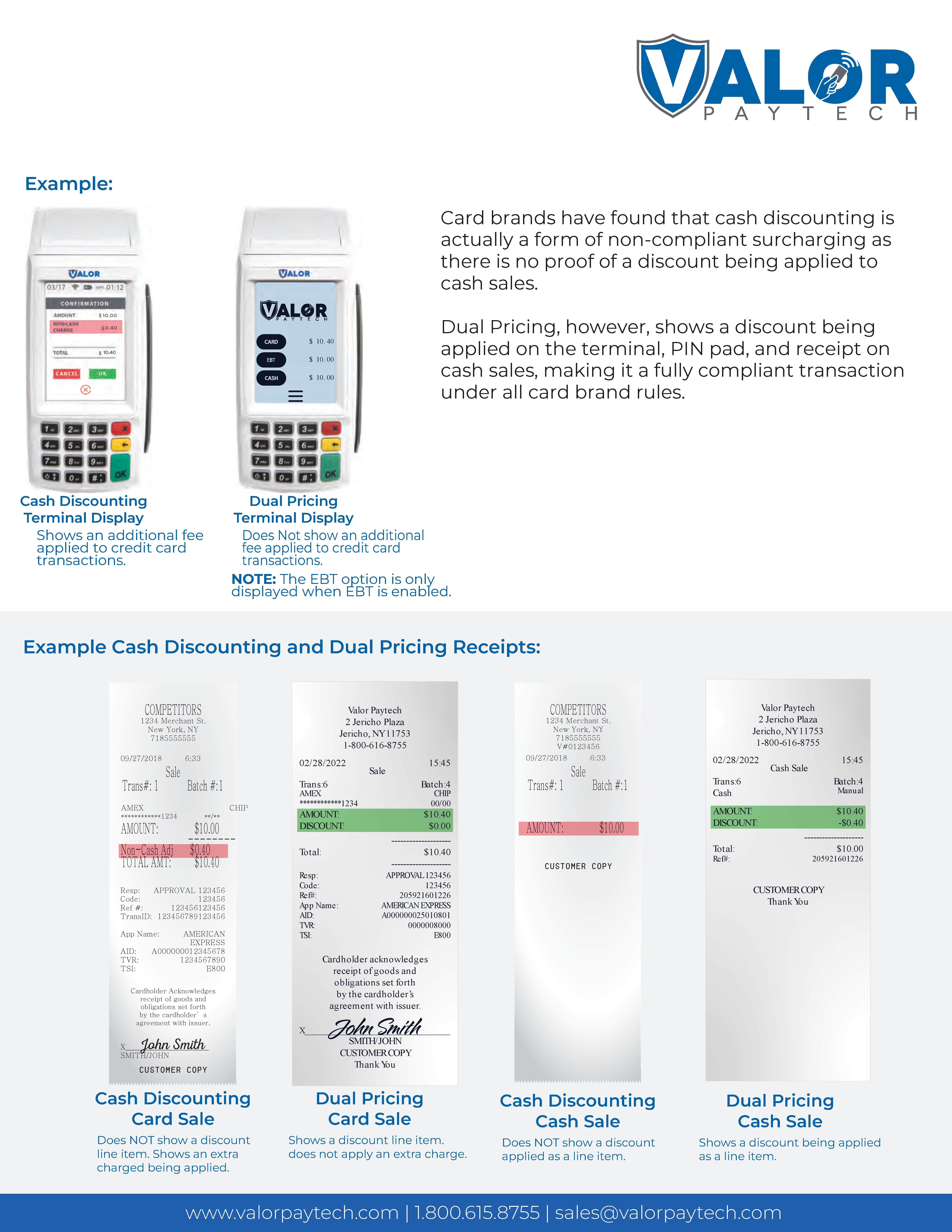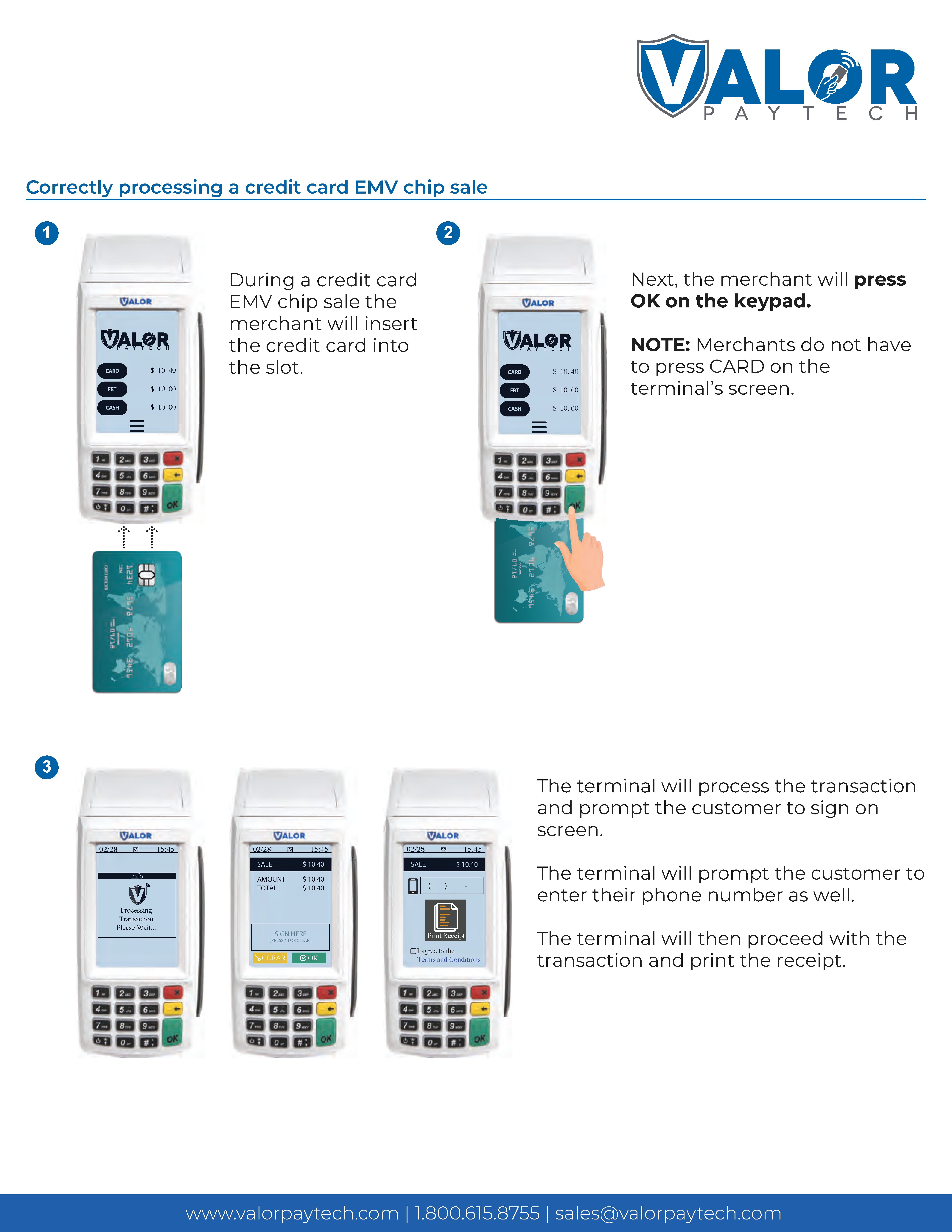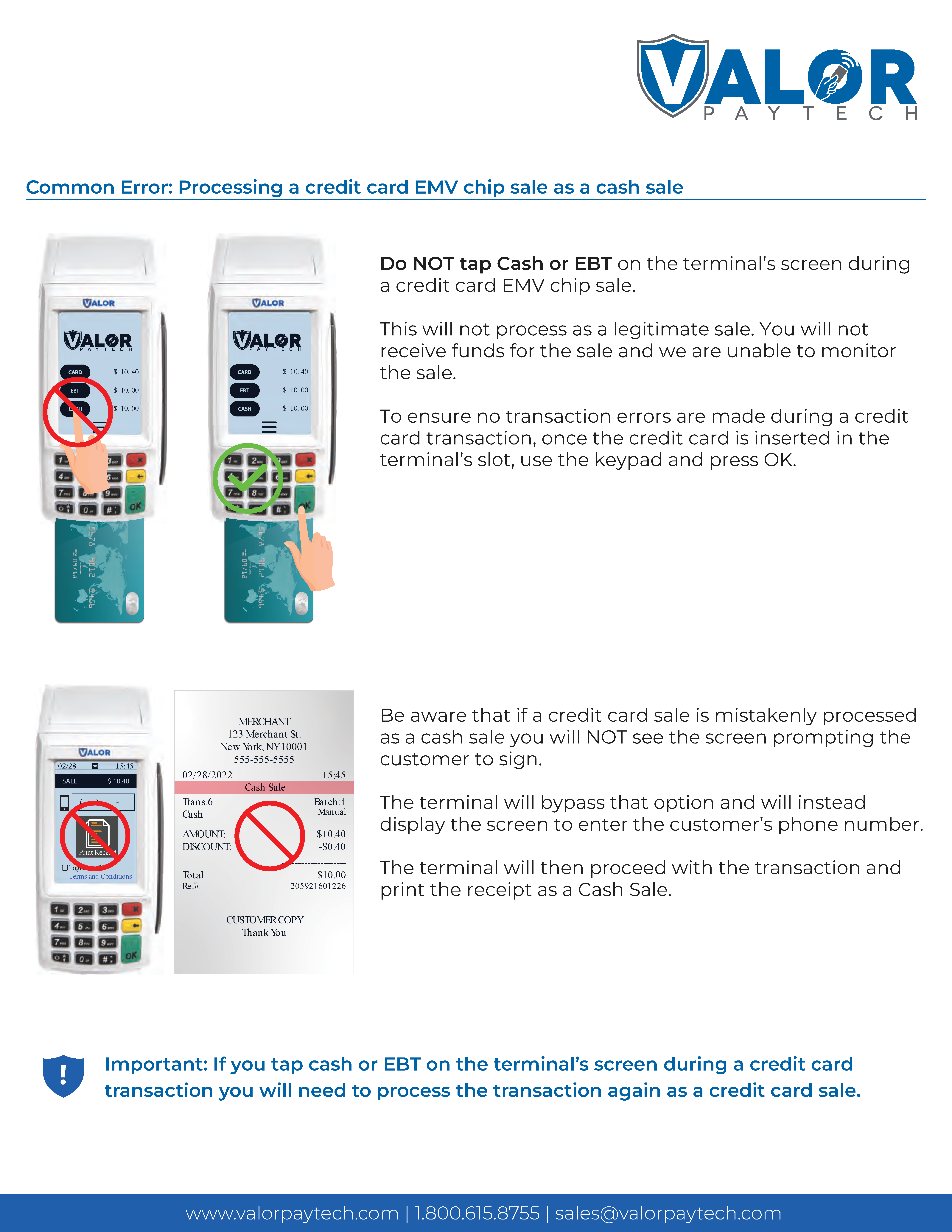Related Articles
Dual Pricing Advanced Card Transactions
Select the Menu button, followed by Payment. Select Card, followed by the Transaction Type: SALE VOID AUTH TICKET REFUND
Dual Pricing Advanced Card Transactions
Select the Menu button, followed by Payment. Select Card, followed by the Transaction Type: SALE VOID AUTH TICKET REFUND
Dual Pricing / Bin Based Homescreen Transaction
1. Enter Transaction Amount on Terminal 2. Tap Either the CARD / CASH / EBT FOOD to Process Transaction. 3. If Using CARD, Terminal will use BIN Detection to determine whether Credit or Debit. 4. Select OK on Amount Confirmation to continue. 5. Enter ...
Dual Pricing / Bin Based Homescreen Transaction
1. Enter Transaction Amount on Terminal 2. Tap Either the CARD / CASH / EBT FOOD to Process Transaction. 3. If Using CARD, Terminal will use BIN Detection to determine whether Credit or Debit. 4. Select OK on Amount Confirmation to continue. 5. Enter ...
Edit Parameters
1. Navigate to Device Management in the Sidebar Menu. 2. Locate the Merchant's EPI followed by clicking the Vertical Ellipsis(⋮), then Edit Parameters. Edit Parameters These are visible only by the ISO POS MENU CONFIG Card (Credit on Default ...