Downloading the ValorPay App
Downloading the ValorPay App on iOS
Method 1:
- Scan QR Code to be brought to the App Store to Install the ValorPay App
- Select INSTALL
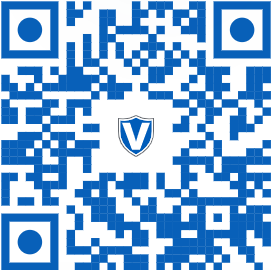
Method 2:
- Open the App Store
- Search ValorPay
- Select INSTALL
Video Walkthrough:
Downloading the ValorPay App on Android
Method 1:
- Scan QR Code to be brought to the Google Play Store to Install the ValorPay App
- Select INSTALL
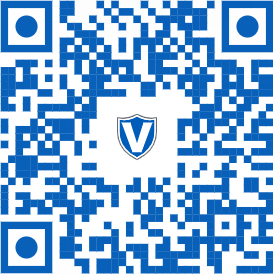
Method 2:
Open the Google Play Store
Search ValorPay
Select INSTALL
Video Walkthrough:
Related Articles
Downloading the Valor Pay App
Downloading the ValorPay App on iOS Method 1: Scan QR Code to be brought to the App Store to Install the ValorPay App Select INSTALL Method 2: Open the App Store Search ValorPay Select INSTALL Video Walkthrough: Downloading the ValorPay App on ...App Download via Remote Diagnostics
1. Navigate to Remote Diagnostics in the Sidebar Menu 2. Ensure Merchant is in Remote Diagnostics Mode on the Terminal VL100/VL110/VP100 = Favorites button, followed by 9.Start RD. VL500/VP500 = Currently Unavailable 3. Locate Merchant Terminal ...App Download via Remote Diagnostics
1. Navigate to Remote Diagnostics in the Sidebar Menu 2. Ensure Merchant is in Remote Diagnostics Mode on the Terminal VL100/VL110/VP100 = Favorites button, followed by 9.Start RD. VL500/VP500 = Currently Unavailable 3. Locate Merchant Terminal ...Getting Logged In
1. Download the ValorPay App in your respective App Store: Android Google Play Store Apple iOS App Store 2. Enter your Email Address used to login to the Online Portal followed by Submit. A One Time Passcode will be sent to the Mobile Phone Number on ...Getting Logged In
1. Download the ValorPay App in your respective App Store: Android Google Play Store Apple iOS App Store 2. Enter your Email Address used to login to the Online Portal followed by Submit. A One Time Passcode will be sent to the Mobile Phone Number on ...